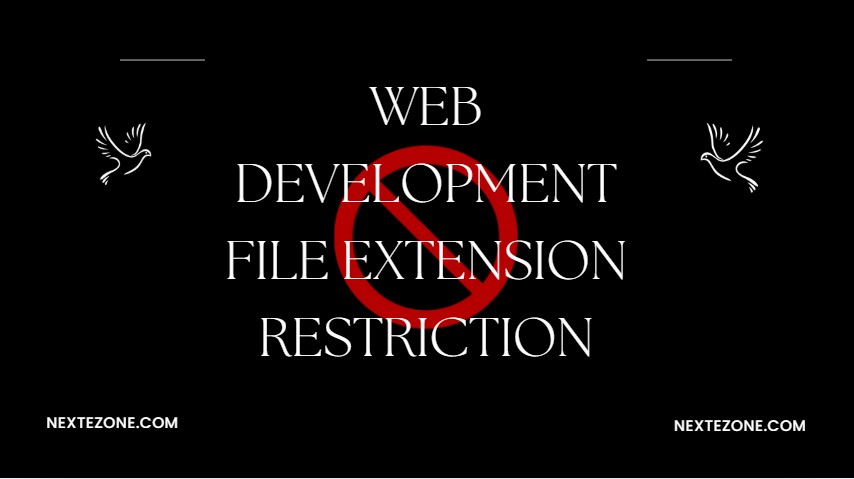Web Development File Extension Restriction: The Small Rule That Saves Big Trouble
A Hard Lesson from a Real Project
A few years ago, I worked with a small online fashion store. Their business was growing fast, sales were climbing, and their team was excited about the future. Then, one morning, I got a frantic call from the owner.
“Our site is down. Customers can’t check out. We’re losing orders by the minute.”
When I looked into it, the problem wasn’t server overload, bad code, or even a hosting issue. It was one simple mistake: the website accepted any kind of file upload. A hacker disguised a dangerous script as an image file and uploaded it. Within hours, the site was compromised, customer data was at risk, and the business lost two full days of sales.
That entire disaster could have been avoided by following one overlooked best practice: restricting file extensions.
This isn’t a flashy design trick or a Google algorithm hack. It’s one of those small, behind-the-scenes details that make the difference between a safe, reliable website and a ticking time bomb.
What Do We Mean by File Extension Restriction?
Every file has an extension .jpg, .png, .pdf, .exe, .php. These extensions tell your computer (and your server) what kind of file it is.
- A .jpg is an image.
- A .pdf is a document.
- A .php is a script that can run code.
Now, imagine you let anyone upload anything to your site. That’s like saying: “Sure, bring whatever you want into my house boxes, bags, even a ticking time bomb.”
File extension restriction means you only allow the safe, necessary file types your site actually needs. If users should upload resumes, you allow .pdf and .docx. If they’re uploading profile pictures, you allow .jpg, .png, and .webp. That’s it. Nothing else.
Why File Extension Restrictions Matter More Than Ever
In 2025, the web isn’t what it used to be. Users are faster, hackers are smarter, and search engines are stricter. Let’s break down why these restrictions are so important.
1. Security Comes First
The biggest reason is security. Hackers often sneak in malicious code through uploads. An innocent-looking image might actually be a disguised script. If your server allows it, the hacker gets a backdoor into your system.
Some real risks include:
- A .php file hidden in an image folder that gives attackers full access.
- .svg files with hidden JavaScript.
- Fake .pdf files that actually run commands.
A recent industry study showed that file uploads are one of the top three entry points for website hacks.
2. Speed and Performance
Have you ever tried opening a site that takes forever to load? Chances are, you didn’t stick around.
When websites allow huge or outdated file types, performance suffers. Imagine letting users upload a 25MB .bmp image instead of a 200KB .webp. Multiply that by hundreds of users, and your site slows to a crawl.
Page speed isn’t just about user patience. Google measures it directly through Core Web Vitals. A slow site = lower rankings.
3. SEO and Trust
Search engines don’t want to promote unsafe websites. If your site is hacked because of poor file handling, it can get flagged or blacklisted. Even if that doesn’t happen, clunky file handling affects speed, and speed affects rankings.
By restricting extensions to modern, supported formats, you help both your users and Google.
The Shocking Truth Most Businesses Ignore
“One bad file upload can undo months of SEO work, design investment, and marketing spend. It can get your site hacked, your brand blacklisted, and your customer trust destroyed overnight.”
I’ve seen companies spend tens of thousands on ads, while ignoring this one tiny technical setting. It’s the classic case of building a beautiful shop but leaving the back door wide open.
How to Apply File Extension Restrictions Without Overcomplicating It
The good news? This isn’t rocket science. With the right steps, you can lock down your website without hiring a cybersecurity army.
Step 1: Identify What’s Actually Needed
Don’t just guess. Ask: “What files do my users really need to upload?”
- Profile pictures → .jpg, .png, .webp
- Documents → .pdf, maybe .docx
- Videos → .mp4
If it’s not essential, don’t allow it.
Step 2: Validate on the Server, Not Just the Browser
This is important. Many developers set up file checks in forms (like only showing .jpg in the file selector). But hackers can bypass that easily. You need checks on the server too, where the files actually land.
Step 3: Don’t Trust the File Name
Hackers rename files to trick the system. A file called photo.jpg might actually be an executable. Always check the real file type, not just the extension in the name.
Step 4: Put Limits on File Size
Big files = big problems. They slow down your site and can even crash servers. A practical limit is:
- Images → 2MB max
- Documents → 5–10MB max
Step 5: Store Files Safely
Uploads shouldn’t live in your public folders where anyone can run them. Keep them in a secure, separate area.
Step 6: Regular Reviews
Web threats evolve. A safe setup today might not be safe a year from now. Run security reviews at least twice a year.
How Trends in 2025 Shape This Practice
Web development keeps changing, and file restrictions need to keep up.
- AI-Powered Security: AI tools now scan uploads, spotting suspicious patterns in files before they’re accepted.
- Mobile-First Design: Since Google ranks based on mobile-first indexing, lighter formats like .webp and .avif are more important than ever.
- Headless CMS Websites: Modern sites often use headless CMS systems. Without strict file validation at the API level, attackers can slip through.
- Compliance and Laws: GDPR and new 2025 AI regulations require businesses to protect user data. If a security breach happens through poor file handling, fines can follow.
Real-World Case Studies
Case Study 1: Retail Business Loses $70,000
In 2023, a retail client left their upload settings wide open. Hackers injected a backdoor script through a feedback form. The site went down for 48 hours. Sales losses? $70,000.
After fixing the issue with proper restrictions, the site became faster, safer, and within six months, organic traffic grew by 30%.
Case Study 2: SaaS Startup Improves Conversions
A SaaS company I worked with restricted uploads to modern formats like .webp. They replaced heavy .png images sitewide. The result? Pages loaded 45% faster, and conversions increased by 19%.
File Restriction Checklist for Businesses
Here’s a quick guide you can keep handy:
- ✅ Allow only necessary file types.
- ✅ Block unsafe types like .exe, .php, .js.
- ✅ Validate files on the server, not just the browser.
- ✅ Check actual file content, not just names.
- ✅ Limit file sizes.
- ✅ Store files outside public folders.
- ✅ Audit security at least twice a year.
Wrapping It Up: The Small Rule That Protects Everything
File extension restriction doesn’t get talked about much. It’s not as exciting as a new design trend or as visible as an SEO campaign. But it can be the silent difference between a site that thrives and a site that collapses under one bad upload.
In 2025, with AI-driven attacks, stricter Google standards, and tighter compliance rules, this little rule matters more than ever.
🔑 Think of it like the lock on your front door. Most people won’t notice it’s there, but without it, everything inside is at risk.